This guide introduces the Joomla 5 Media Manager, a powerful tool for organizing and managing images, videos, and other files on your website. With a modern interface and robust features, you can efficiently handle media for articles, modules, and more using the default Cassiopeia template. This tutorial covers the Media Manager’s core functions and compares it to the WordPress Media Library to help you understand its strengths.
What Is the Joomla 5 Media Manager?
The Joomla 5 Media Manager is your tool for uploading, organizing, and inserting media files like images, videos, PDFs, and more. Accessible via the Administrator Dashboard, it offers a user-friendly interface with drag-and-drop uploads, folder organization, and inline editing for file details like ALT text. Unlike articles or modules, the Media Manager focuses solely on file management, making it essential for adding visuals to your website. You can access it from the content editor or by going to the media manager.
Key Features of the Media Manager
Joomla 5’s Media Manager, redesigned in Joomla 4 and enhanced in 5, offers robust tools to streamline media tasks:
- Drag-and-Drop Uploads: Upload single or multiple files by dragging them into the interface.
- Folder Organization: Create and manage folders to keep media organized, unlike WordPress’s default date-based structure.
- Inline Editing: Edit file names, ALT text, and captions directly in the Media Manager for SEO and accessibility.
- File Actions: Move, copy, rename, or delete files, with bulk actions for efficiency.
- Preview and Insert: Preview media and insert it into articles or modules with a few clicks.
You can access the Media Manager via Content > Media in the left sidebar navigation or from the article editor’s Image button. Here is a screenshot showing my media manager for this website:
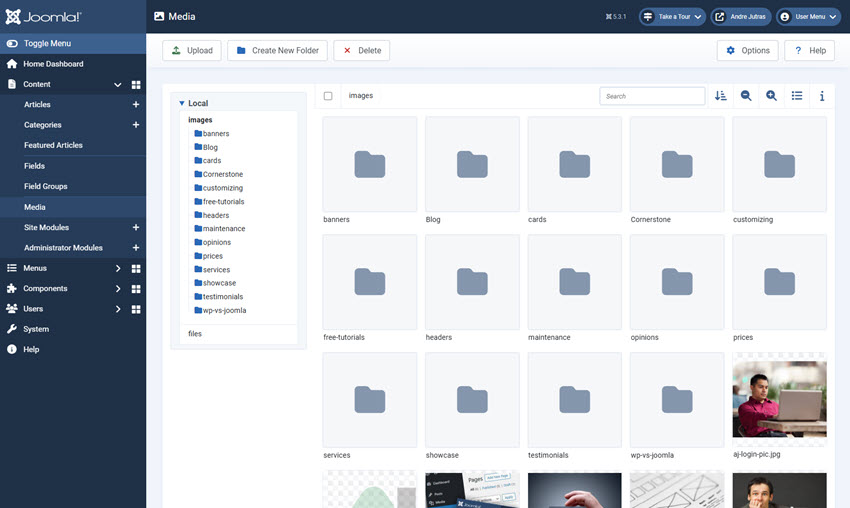
Joomla Media Manager vs. WordPress Media Library
The Joomla 5 Media Manager and WordPress Media Library both handle media uploads and organization, but they differ in approach and flexibility. Joomla’s folder-based system offers more control over organization compared to WordPress’s default date-based structure, while WordPress needs a third-party plugin to add enhancements. Below is a comparison of their pros and cons to help you decide which suits your needs.
WordPress Media Library
To share what the WordPress Media Library looks like, here is an example I made from a local development site using the latest version of WordPress:
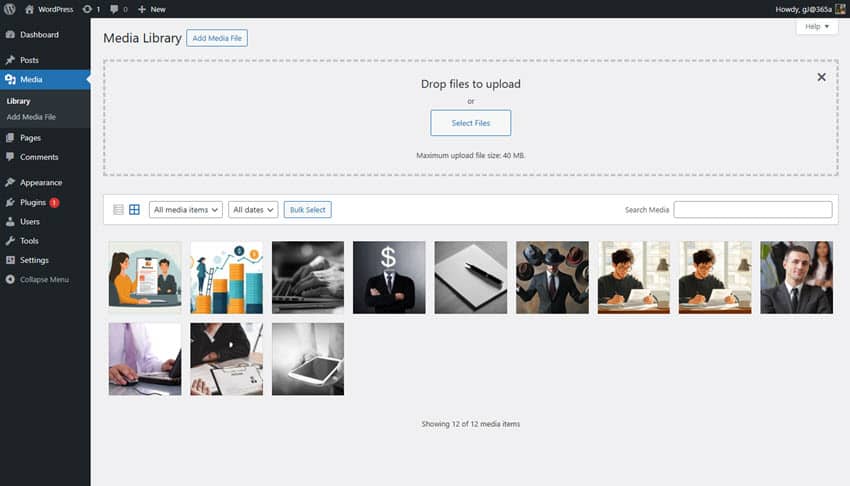
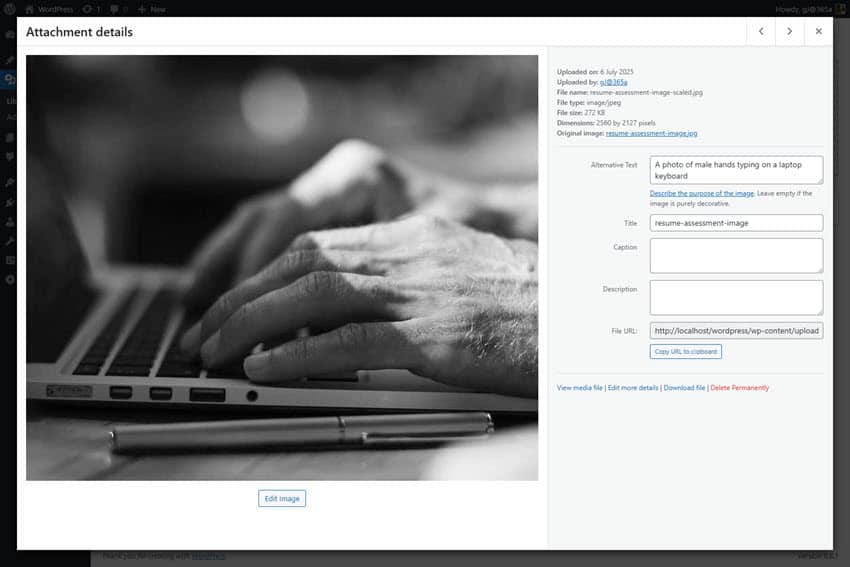
| Feature | Joomla Media Manager | WordPress Media Library |
|---|---|---|
| Organization | Pros: Built-in folder creation and management for custom organization. Cons: Can become cluttered if folders aren’t managed properly. | Pros: Simple grid view with search and filter options. Cons: Date-based folders by default; custom folders require plugins like WP Media Folder. |
| Ease of Use | Pros: Intuitive drag-and-drop interface with inline editing for ALT text and captions. Cons: Slightly steeper learning curve for beginners due to advanced options. | Pros: Beginner-friendly with a straightforward modal for uploads and inserts. Cons: Limited editing options without plugins (e.g., no bulk ALT text editing). |
| Extensibility | Pros: Works with Joomla extensions for advanced features (e.g., Droppics for galleries). Cons: Fewer media-specific extensions compared to WordPress. | Pros: Extensive plugin ecosystem (e.g., FileBird, WP Media Folder) for folders and galleries. Cons: Relies heavily on plugins, which can impact performance. |
| SEO and Accessibility | Pros: Built-in ALT text and caption editing for all media types. Cons: No automated ALT text suggestions. | Pros: Plugins like Yoast SEO suggest ALT text for optimization. Cons: Basic ALT text support; advanced SEO requires plugins. |
Using the Media Manager
Your website's template should integrate seamlessly with the Media Manager, allowing you to insert images and videos into articles or modules in positions like sidebar-right or banner. You can upload optimized images (e.g., JPG, PNG, WebP) and set ALT text directly, ensuring SEO and accessibility compliance. The Media Manager’s preview feature lets you check how media displays in your template's responsive layout.
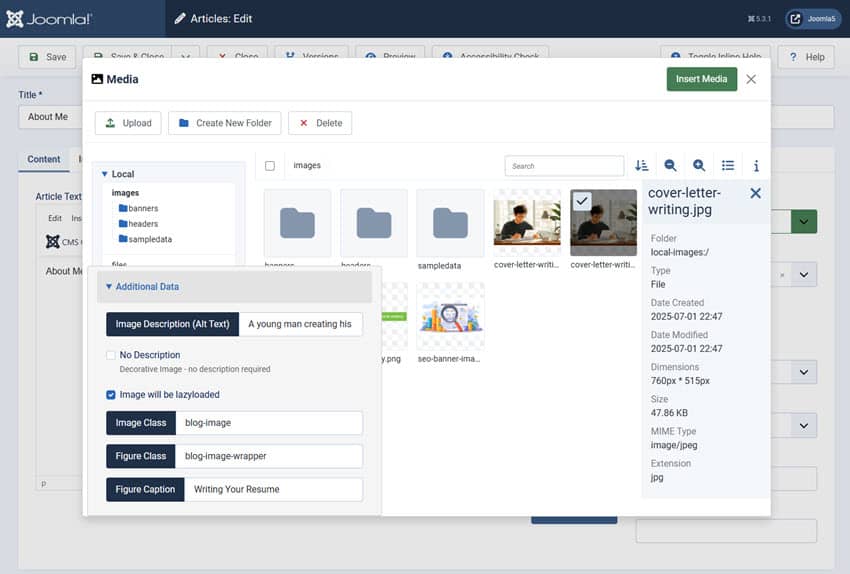
Tips for Success
- Organize media into folders (e.g., “Blog,” “Products”) to streamline management.
- Use descriptive ALT text for images to improve SEO and accessibility.
- Compress images (under 1MB) to ensure fast load times with your website.
- Regularly clean up unused media to keep the Media Manager efficient.
What’s Next?
Now that you understand the Joomla 5 Media Manager, you’re ready to start uploading and organizing your media!